| ☰ See All Chapters |
How to install liquibase
In this tutorial we will learn the steps and configurations of Liquibase installation. To use Liquibase we need database and java installation as prerequisites. We assume these are installed and we will guide you now to install liquibase for windows OS. Follow the below steps to install liquibase.
Step 1: Download liquibase from https://www.liquibase.org/download and extract it into your system.
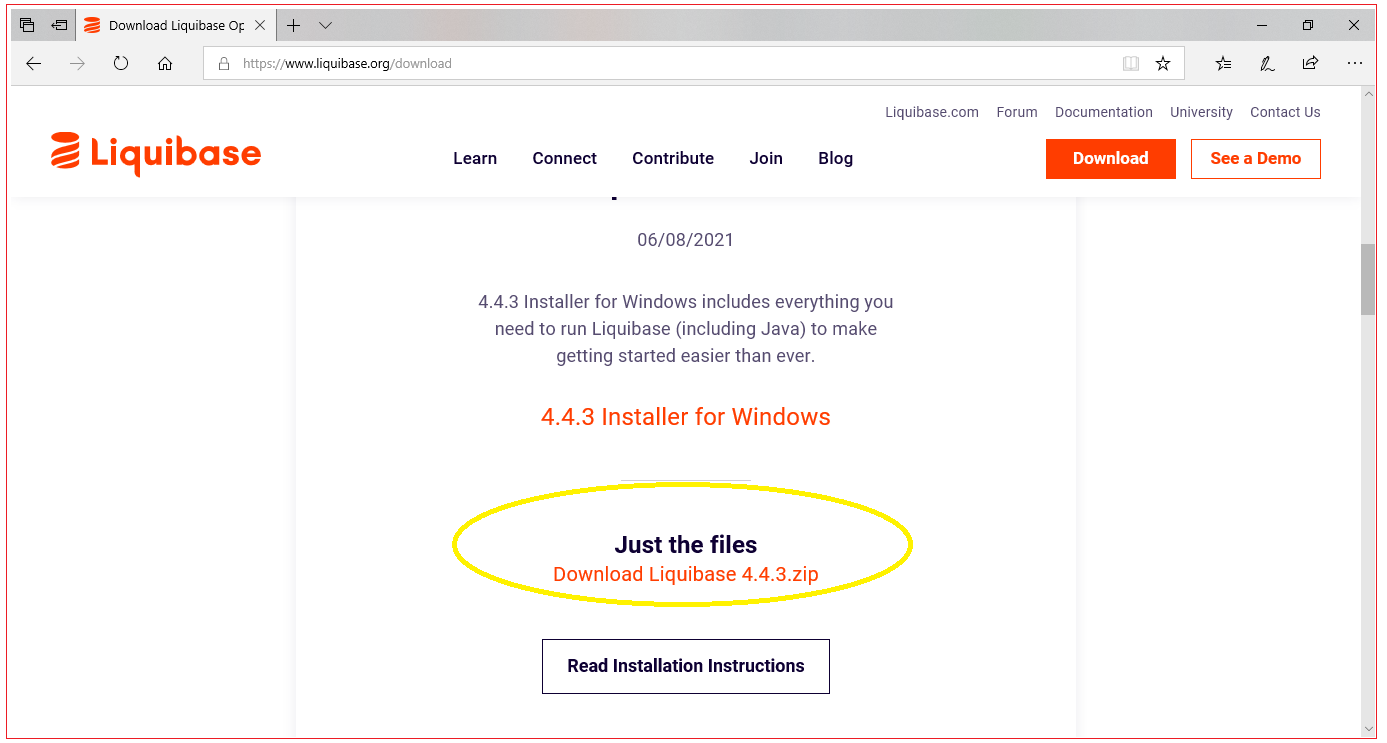
Step 2: Copy database jdbc driver jar files to the lib folder of extracted folder. ( liquibase-4.4.3-bin\lib folder).
Example: We are using MySQL database and we collected jdbc driver “mysql-connector-java-8.0.16.jar” from “C:\Program Files (x86)\MySQL\Connector J 8.0” and pasted inside “C:\Java Development Environment\liquibase-4.4.3-bin\lib”
Step 3: Modify the liquibase shell file “liquibase.bat” located on the liquibase-3.6.3-bin folder (C:\Java Development Environment\liquibase-4.4.3-bin\liquibase.bat ) by adding “-Xmx1024m” after JAVA_OPTS=
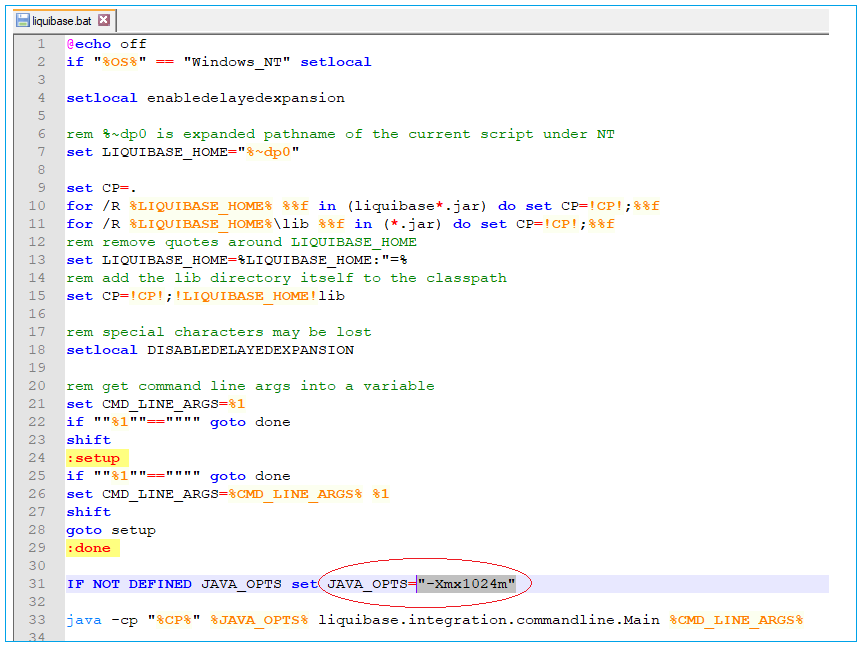
Step 4: Add Liquibase to your PATH environment variable
Right-click My Computer/This PC > Properties > Advanced System Settings > Advanced tab
Click Environment Variables button
Edit PATH variable and put in the Liquibase folder (e.g. C:\Java Development Environment\liquibase-3.6.3-bin\)
Step 5: Test the installation
Open command prompt and type “liquibase”, we should not see error message 'liquibase' is not recognized as an internal or external command, operable program or batch file.
And we should get the message as below:

All Chapters

