| ☰ See All Chapters |
How to install docker on Windows
In this tutorial you will learn to install docker in windows OS. Installation is easy as installing any other software by pressing Next button in multiple steps. Although we have provided the steps to install and setup docker, follow the below steps:
Step 1
Download docker installable software from https://docs.docker.com/desktop/install/windows-install/
Step 2
Once the Docker Desktop Installer.exe file is downloaded, double click on exe file. The following window opens on the screen, Select both the options (Enable Hyper-V Windows Features, Add shortcut to desktop), the click Ok.
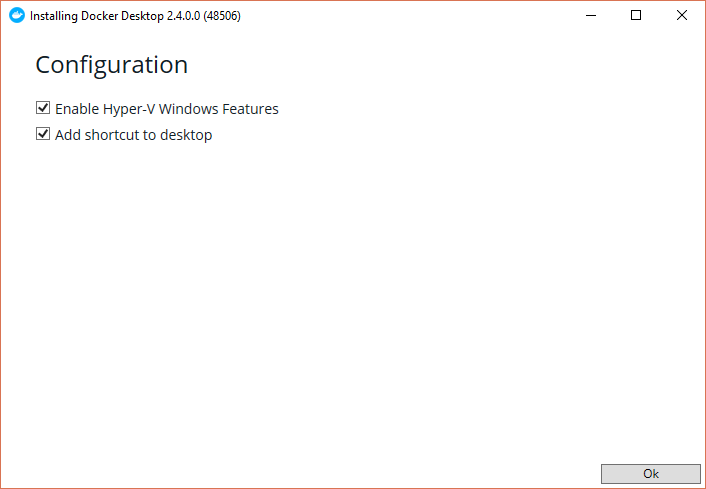
It takes several minutes to complete the installation. Once installation is complete, it ask to restart Windows. Please restart your system to complete the installation.
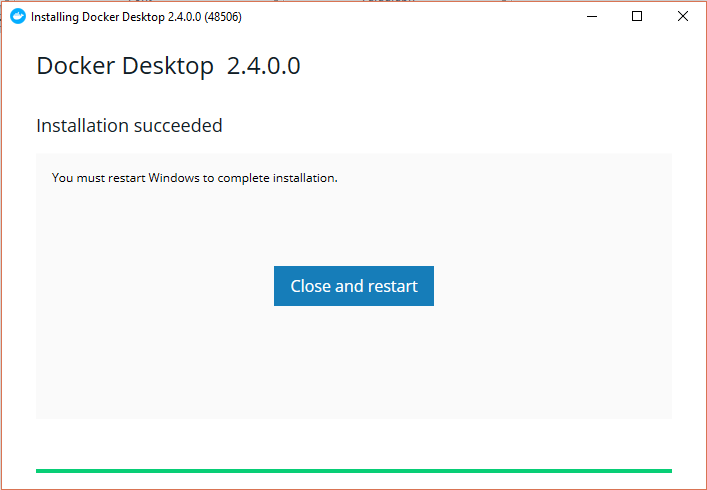
Step 3
Verify the docker installation. After the successful installation, docker shortcut icon will appear on the screen.
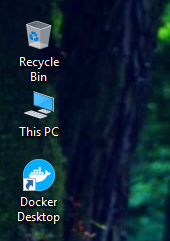
From system tray verify the docker running status
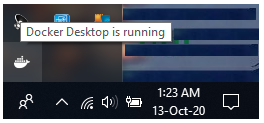
To verify that the docker is successfully installed, execute the below command from command prompt, enter the command and press enter key.
docker --version
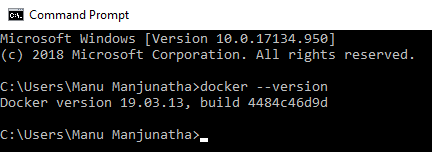
All Chapters

